
Nowadays, TV has become an essential part of our daily entertainment life. For those people who are making the jump to a new TV, you're very likely to choose Samsung TV, which is the biggest-selling TV brand in the world. With Samsung TV, you can not only streaming movies or videos from online sites like Netflix, YouTube, Hulu, but also play local video on Samsung TV from a USB drive. But people often encounter many playback issues since they have no ideal of what file types are supported by Samsung TV. The following will find the answer for you and also offer the solutions to play unsupported file types on Samsung TV.
Samsung TV supported file formats
After searching for Samsung TV supported file formats, we get the information from Samsung official page. You can play following video and audio meet the following standards on Samsung TV.Samsung TV supported music formats and codecs
| File extension | Format | Codec | Note |
| *.mp3 | MPEG | MPEG1 Audio Layer 3 | |
| *.m4a *.mpa *.aac | MPEG4 | AAC | |
| *.flac | FLAC | FLAC | Supports up to 2 channels |
| *.ogg | OGG | Vorbis | Supports up to 2 channels |
| *.wma | WMA | WMA | Supports WMA 10 Pro up to 5.1 channels.
WMA lossless audio is not supported. Supports up to the M2 profile. |
| *.wav | wav | wav | |
| *.mid *.midi | midi | midi | Supports type 0 and type 1.
Seek is not supported. Supports USB device only. |
| *.ape | ape | ape | |
| *.aif *.aiff | AIFF | AIFF | |
| *.m4a | ALAC | ALAC |
| File Format | Container | Video codecs | Resolution | Frame rate(fps) | Bitrate(Mbps) |
| *.avi *.mkv *.asf *.wmv *.mp4 *.mov *.3gp *.vro *.mpg *.mpeg *.ts *.tp *.trp *.mov *.flv *.vob *.svi *.m2ts *.mts *.divx |
AVI MKV ASF MP4 3GP MOV FLV VRO VOB PS TS SVAF |
H.264 BP/ MP/ HP | 4096×2160 | 4096×2160: 30 3840×2160: 60 |
60 |
| HEVC (H.265 – Main, Main 10, Main 4:2:2 10) | 60 | 80 | |||
| Motion JPEG | 30 | 60 | |||
| MVC | 1920×1080 | 60 | 60 | ||
| DivX 3.11/ 4/ 5/ 6 | |||||
| MPEG SP/ASP | |||||
| Window Media Video v9(VC1) | |||||
| MPEG2 | |||||
| MPEG1 | |||||
| Microsoft MPEG-4 v1, v2, v3 | 30 | ||||
| Window Media Video v7(WMV1), v8 (WMV2) |
|||||
| H.263 Sorrenson | |||||
| VP6 | |||||
| VP8 | 1920×1080 | 60 | 20 | ||
| *.webm | Webm | VP9 | 4096×2160 | 4096×2160: 60 | 40 |
| *.rmvb | RMVB | RV8 / 9/ 10 (RV 30/ 40) | 1920×1080 | 60 | 20 |
Play unsupported file types on Samsung TV
From above forms, we can see that only audio and video formats meet the specific standards listed above can be viewed on Samsung TVs (Samsung 2019 QLED TVs, QLED 8K TVs, Premium 4K UHD TVs, 4K UHD TVs, Full HD & HD TVs, Smart TVs and Gaming TVs). However, the personal video that you shot with your devices recorders or downloaded from online sites is very likely don't meet the standards listed above, not to mention to transfer and copy the commercial Blu-ray/DVD disc to Samsung TV.The good news is that here comes the powerful Samsung TV video converter – Acrok Video Converter Ultimate (get Mac version), which has full support for all media types including Blu-ray, DVD disc and also digital videos in virtually any file formats even including those video and audio file types that are not supported by Samsung TV.


With the program, you can easily output Samsung TV supported video formats listed above and then adjust to produce Samsung TV best compatible playback settings such as video codec, bit rate, frame rate, resolution and audio codec, bit rate, sample rate, channels, etc for viewing on Samsung TV with best video and audio quality.
Tips: For those people who have no idea how to tweak those advanced settings by your own, you can also use our program to directly output Samsung TV specially optimized profiles with the optimal playback settings.
For Samsung 3D TV owners, you can also use our program to produce Samsung 3D TV playable Side by Side, Top and Bottom and Anaglyph 3D mode video with the format of AVI/WMV/MP4/MKV/MOV.
Step by Step to Convert Unsupported Formats for Samsung TV
Step 1: Load unsupported file formats.
Start the application on your computer. For loading digital video, click "File" > "Add Video/Audio" or "Add from folder" (batch load multiple files) option. For loading Blu-ray or DVD disc, Insert your Blu-ray or DVD disc into your computer's optical drive , hit "File" > "Load from disc" option.
Step 2: Define the output format.
Clicking the Format bar, from its drop-down list, select one of Samsung 4K TV playable file formats such as H.264 MP4 under "HDTV" main category, then click "Settings" to change other profile settings to produce Samsung TV best playback settings.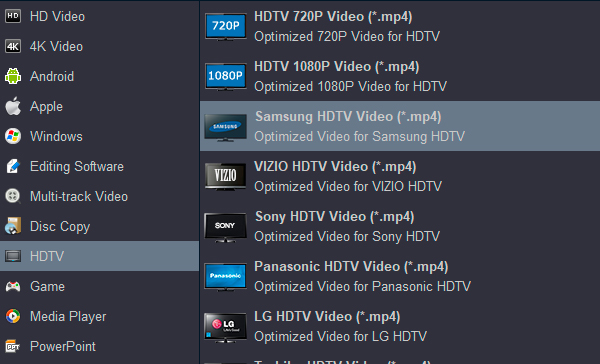
If you have no ideal how to complete those settings on your own, feel free to directly produce Samsung TV preset profile formats "Samsung TV(*.mp4)" under "TVs" main category.
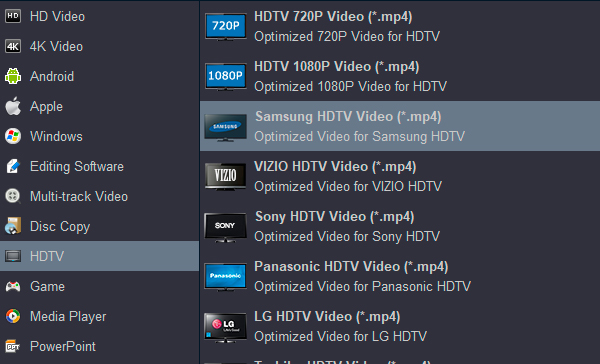
Step 3: Begin the conversion process.
After all setting is completed, hit the "Convert" button at the right bottom of the main interface to begin to convert unsupported video or disc media to Samsung TV compatible file formats or preset profile formats.When the conversion is finished, click "Open Output Folder" icon on the main interface to open the folder with generated files.
Then follow the steps below to transfer and view video on Samsung TV from USB drive:
Step 1: Plug a USB storage device into a USB port at the back of your Samsung TV or the Mini One Connect of your TV.
Step 2: Press the Source button on your remote
Then select USB Device USB or Press the HOME button on your remote, navigate to Source or choose USB Device
Step 3: Select the media file you want to play
Step 4: Press the "Enter" button to show the control panel
Related Articles:
Instagram Video Converter - Convert any video for Instagram
How to upload video from iphone to Instagram - 2019?
Edit JVC GZ-RY980H 4K MOV in FCP X and Premiere Pro CC
Transfer and play Blu-ray movies on MediaPad M6
MKV to LG G8 ThinQ - Watch MKV movies on LG G8 ThinQ
How to Play MKV moives on Moto G7/G7 Play/G7 Power
How to Play MKV and AVI moives on Nokia 3.2
Two ways to watch MKV movies on Galaxy Note 9
How to watch AVI movies on HTC U19e smoothly?
How to Fully Enjoy iTunes Movies Music on HTC U19e
No comments:
Post a Comment