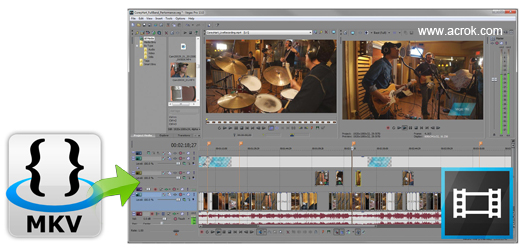
How to use this non-linear editing app and how to maximize this real-time video and audio editing tool is necessary for both beginners and professors. After you've previewed files to determine which media files you want to use in your project, there are several ways you can add them to your project. Import MKV files to Sony Vegas Pro With Sony Vegas Pro, you’re allowed to import a single video clip, or multiple video clips, or an entire folder of video clips to it. Audios and images can also be imported to this innovative editing software.
Kindly note: Though Sony Vegas Pro supports pretty much any format, it is still necessary for you to check whether the media files you want to import to it is well supported by Sony Vegas Pro. For Sony Vegas Pro supported audio/video/image format, please see supported file format. If you got a video clip in an incompatible format with Sony Vegas Pro, it is best to get a Sony Vegas Pro video converter first.
Hot Searchs:
Edit GoPro Hero 4K video in FCP X, Spy app for Galaxy S22, Load Samsung NX500 H.265 files into FCP X, H.265 to FCP X, Convert Sony PXW-X320 XAVC to FCP X ProRes, Convert MTS to MOV, H.265 and Premiere Pro, Spy on iPhone 13 Pro Max, Convert XC10 4K MXF for FCP X, MKV to Premeire Pro
You can import media files to Sony Vegas Pro in 3 methods:
Method 1. Using the Windows Explorer to add media and create events
If you're using the Windows Explorer to browse your computer for media, you can add a media file quickly by dragging it to the Vegas Pro window.The media file is added to the Project Media window, and an event is created where you drop the file. If you drop the file on an area of the timeline that does not contain a track, a new track will be created.
Method 2. Using the Vegas Pro Explorer to add media and create events
If you're using the Vegas Pro Explorer to preview files, you can add media by performing either of the following actions:-
Double-click a media file or Vegas Pro project to add it to your project. The file is added to the Project Media window, and an event is created at the cursor position.
-
Drag a media or project file from the Vegas Pro Explorer to the timeline. The file is added to the Project Media window, and an event is created where you drop the file.
Method 3. Using the Project Media window to add media without creating events
You can use the Project Media window to collect and arrange all the media you will use in your project before creating events on the timeline.To add files to your project without creating events, choose Import from the File menu, and then choose Media from the submenu (or click the Import button in the Project Media window) the files are added to the Project Media window.
When you're ready to start adding events, you can drag media files from the Project Media window to the timeline.
Tips: Sony Vegas Pro doesn't supports MKV importings. When encountering video import failure, you shall never miss a Sony Vegass Pro MKV Converter to help you convert the incompatible video files to video formats supported by Sony Vegas Pro.


No comments:
Post a Comment